Unforgettable Audio Performance, Wherever You Are

Room-Filling Cinematic Sound
The most advanced acoustic technologies come together to deliver exceptionally lifelike, immersive home cinema sound.

Meticulous Musicality
Superior materials, detailed workmanship, and precision engineering for listening with pure musicality.

Loud & Clear Bass
Thunderous bass with astonishing clarity for an impactful low-end foundation to your home theater and hi-fi listening environment.
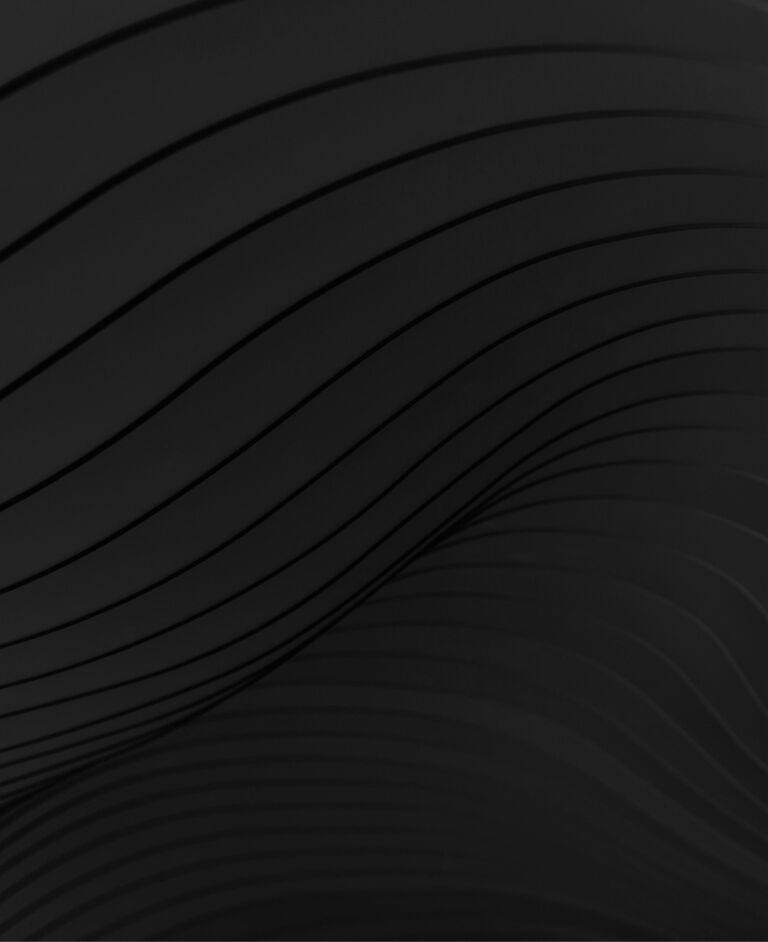
The first time I encountered Definitive Technology... I was blown away by the “live” sound and the raw power on display. [The bipolar design] contributes to an enveloping, wide sound stage with increased sound power and an engaging quality that can make music sound more “live” and less “Hi-Fi.”
Jacob Green, Audioholics

Mythos Series
Maximum Sound, Minimalist Aesthetics
The Mythos® Series blends high-performance Definitive Technology sound and designer aesthetics to elevate your home theater experience.
Dymension Series
Extraordinary Depth & Clarity, Limitless Options
The Dymension™ Series leverages Definitive Technology’s most advanced acoustic technologies to deliver exceptionally lifelike, immersive home cinema sound.








